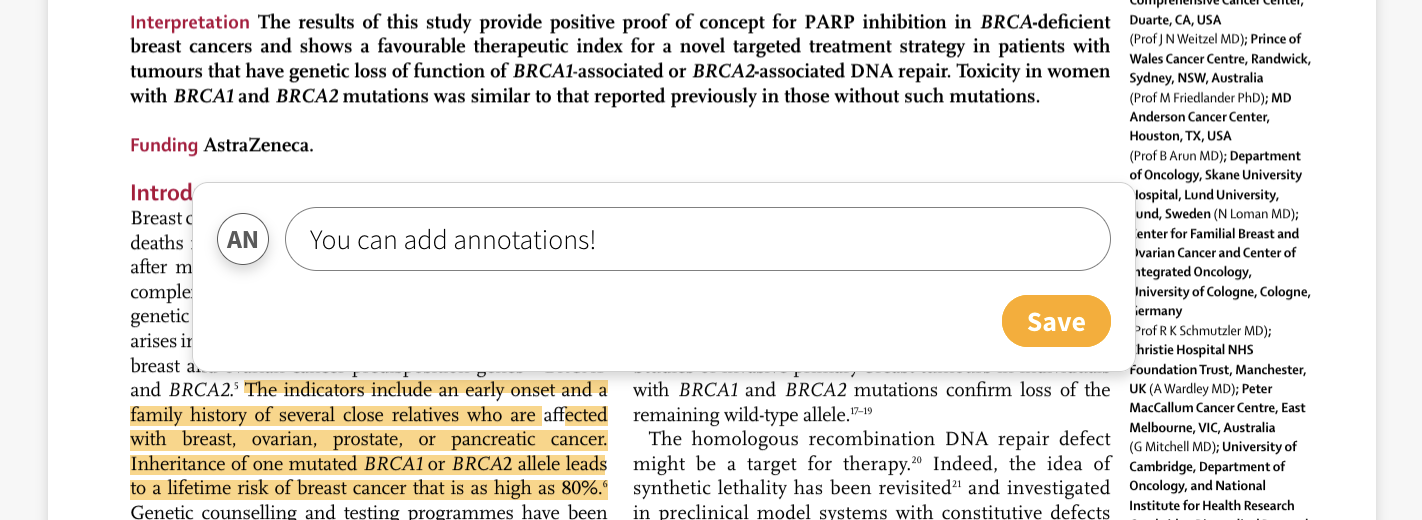Reference Manager
Comments
You can add comments to your articles. Simply click the Add comment button and the comments view will be displayed.
The top comment is a comment added from this view, and the bottom comment is added through making an annotation in the associated PDF-document.
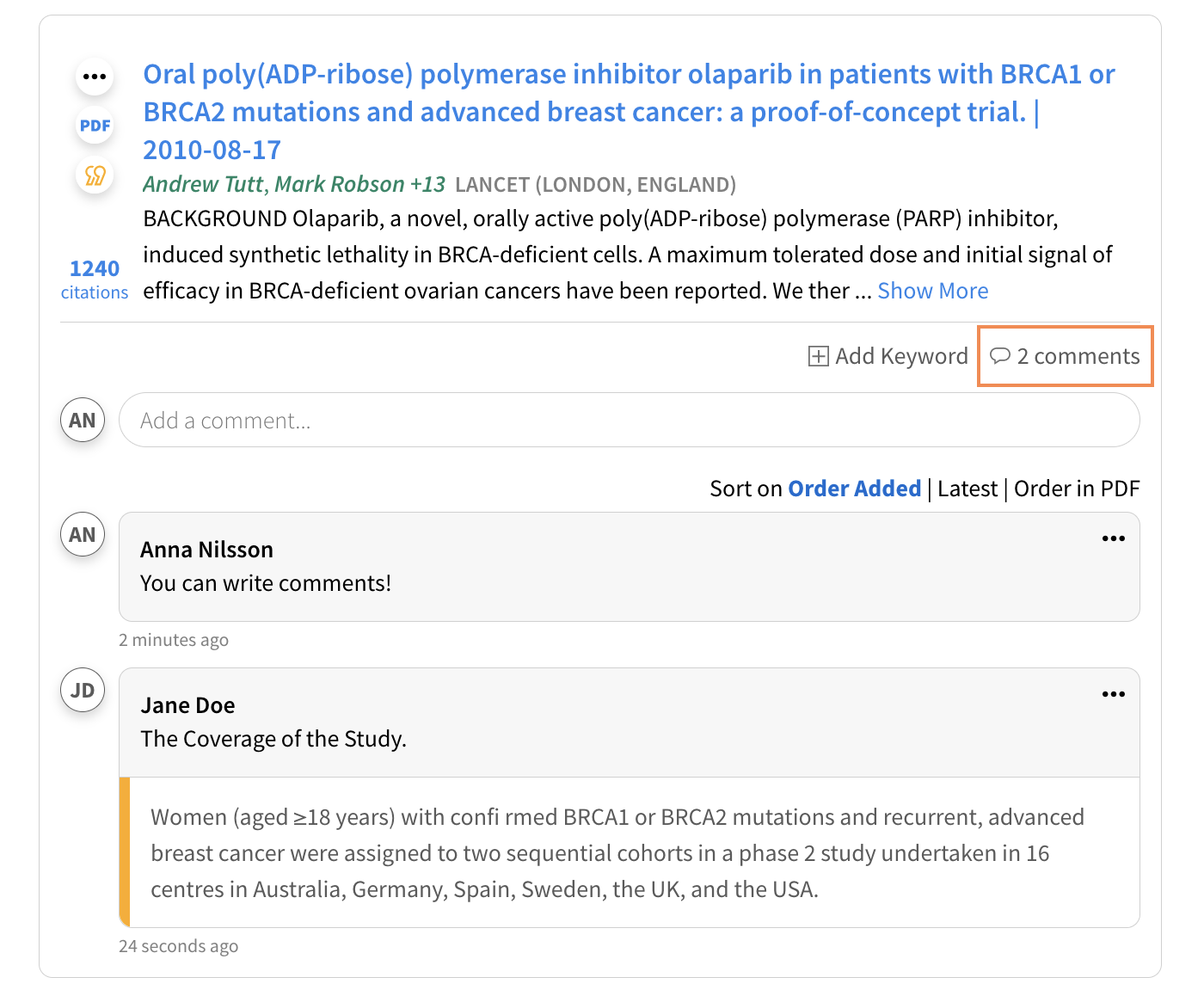
Info
Everything you write is treated as confidential information and it is not accessible from the outside.
PDF Viewer
PapersHive has a PDF viewer where you can directly read or annotate in the PDF-documents you have in your collection.
You can see that an article has a PDF associated to it by the PDF-icon at the top left corner.
Info
If an article does not have a PDF, you can still add it through uploading it and attaching it to the entry. See Integrations for more.
Two ways to open the PDF-viewer
There are two ways to navigate to the PDF viewer.
- Click the PDF-icon.
- Click the highlighted text of the PDF-annotation and the PDF-view will be opened and scroll to the highlighted section.
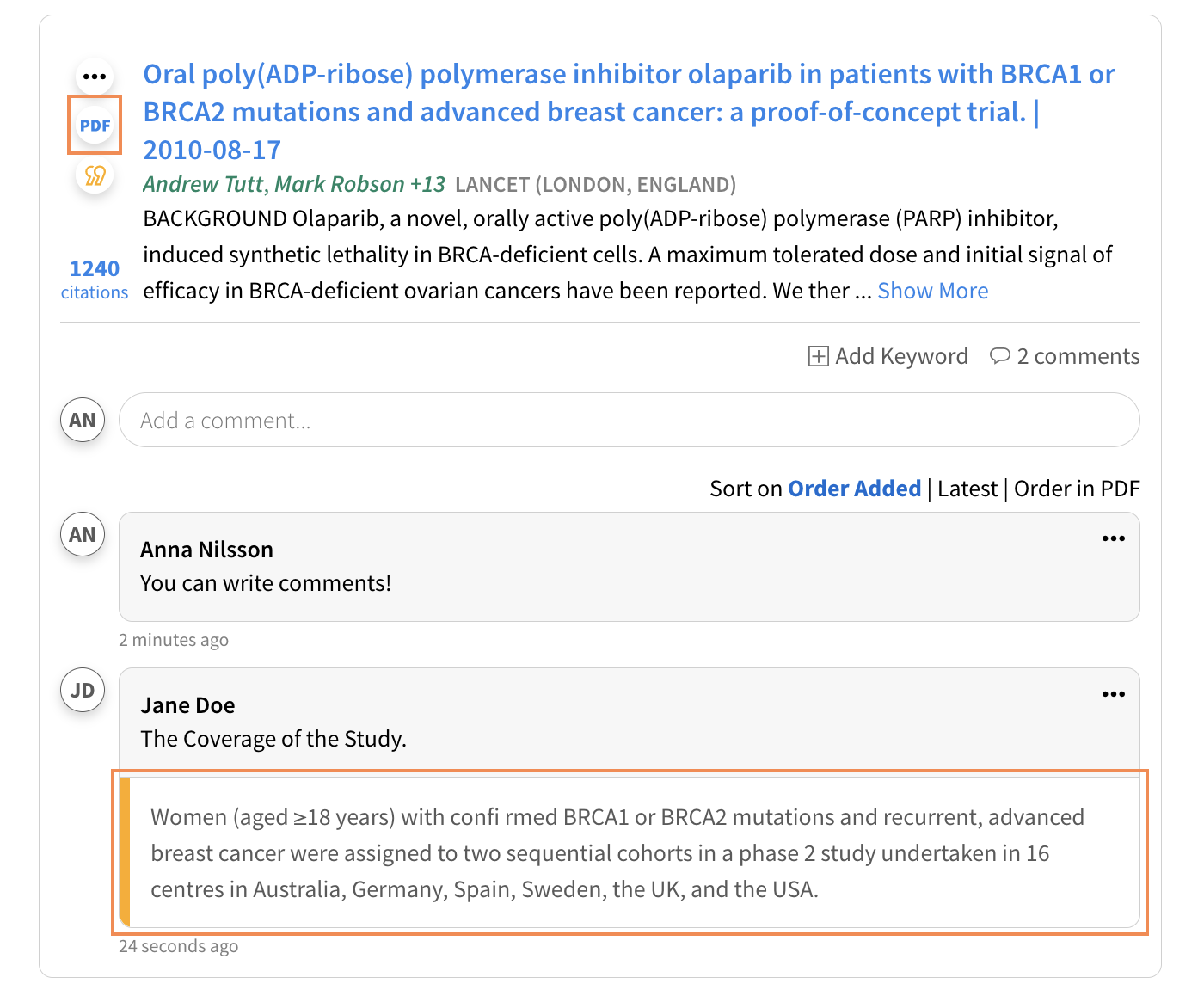
The PDF view where the highlighted section has been scrolled to.
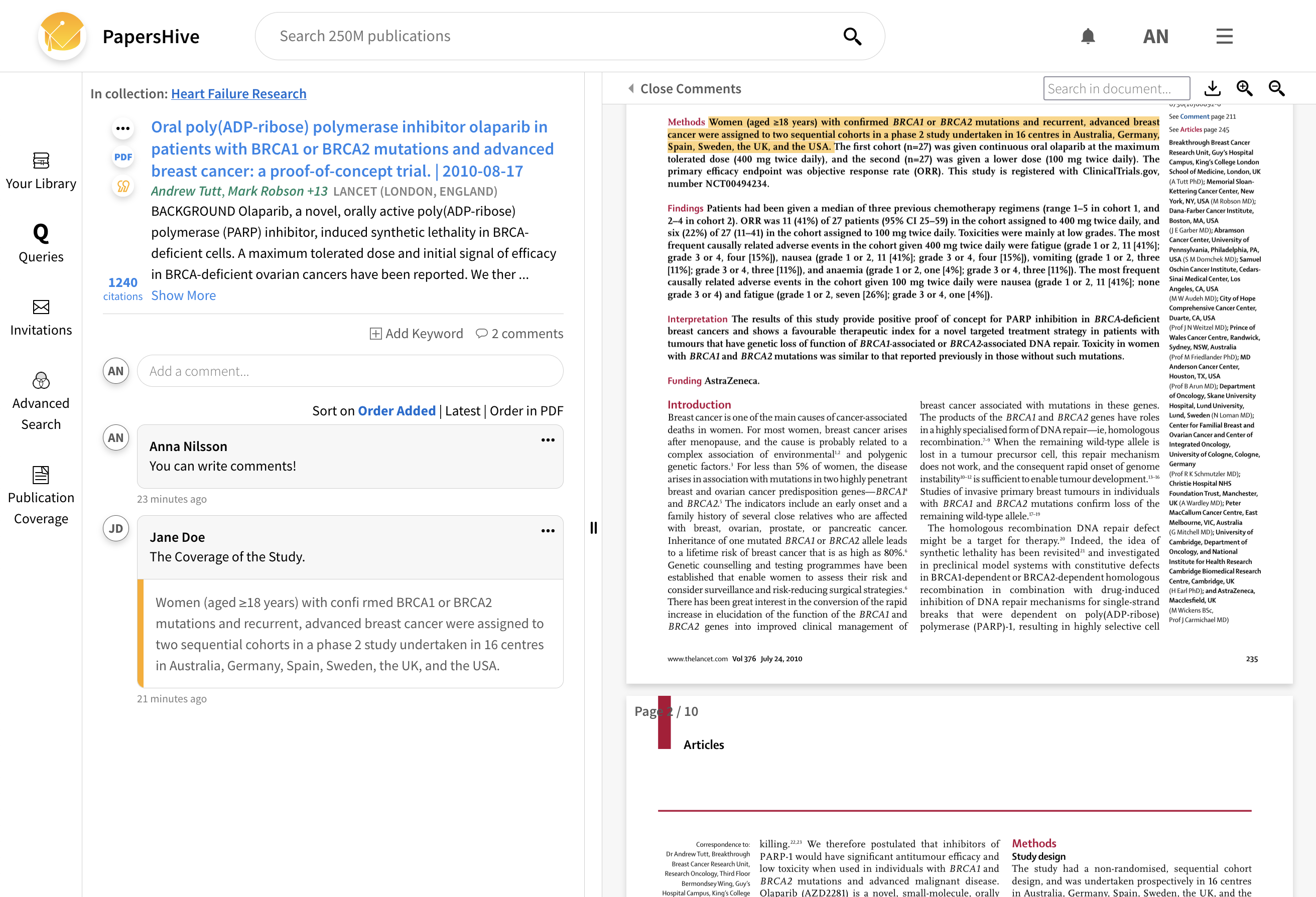
Adding a highlight / annotation
To add a highlight or annotation you simply select the text you want to highlight and a Add annotation button will appear.
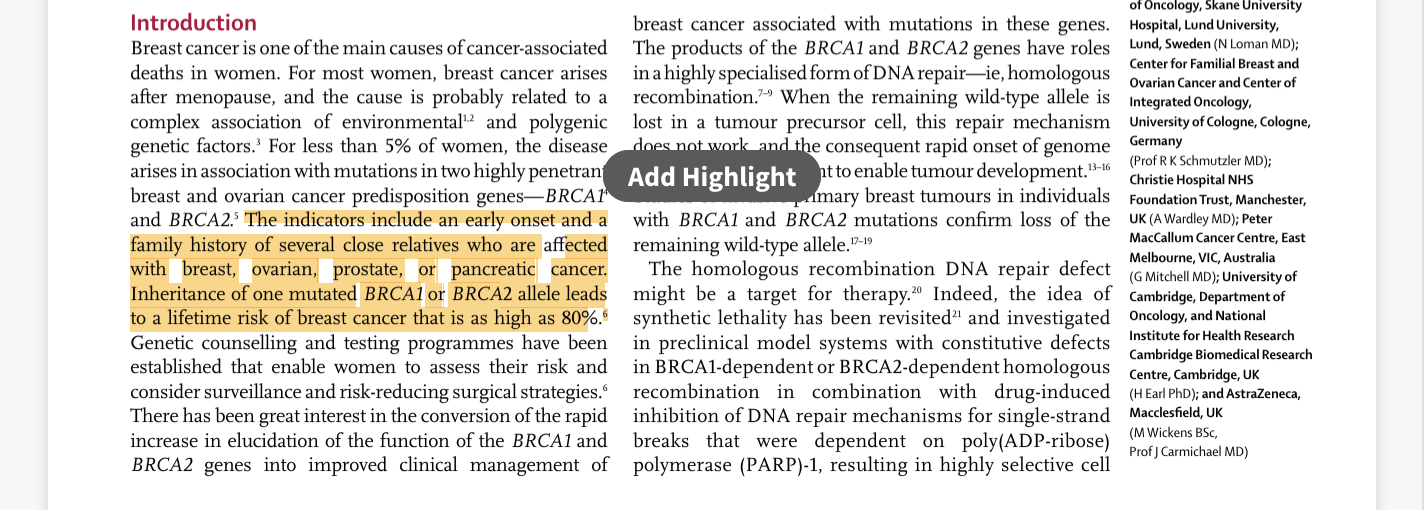
After clicking the button a modal opens an you can write a comment.