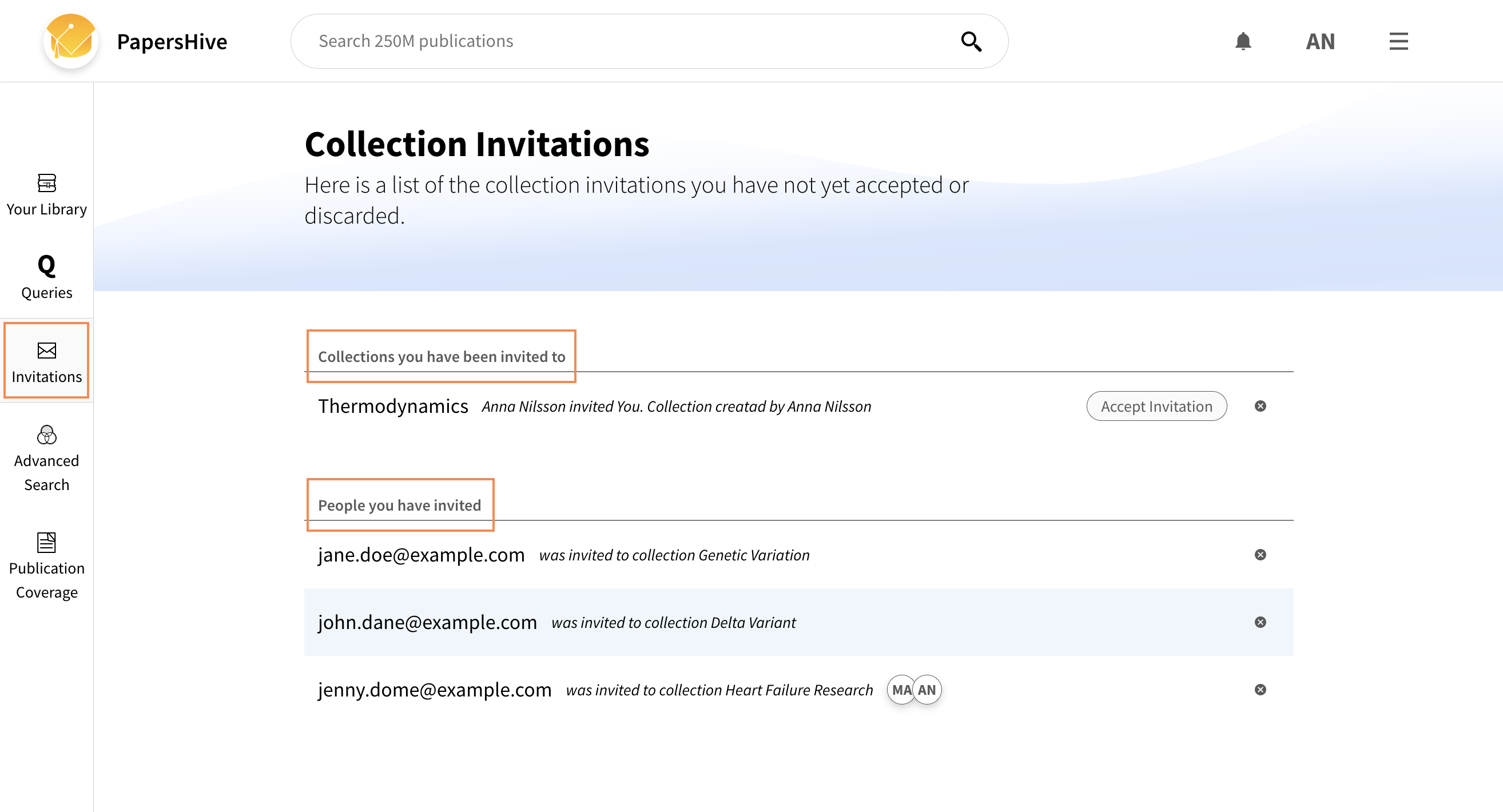Invite Collaborators
You can share your collections with other PapersHive users. A shared collection allows each member to add and remove articles freely, as well as adding annotations and comments.
Invite a member to your collection
If you want to invite a user to a collection that you own you can click on the Invite Button.
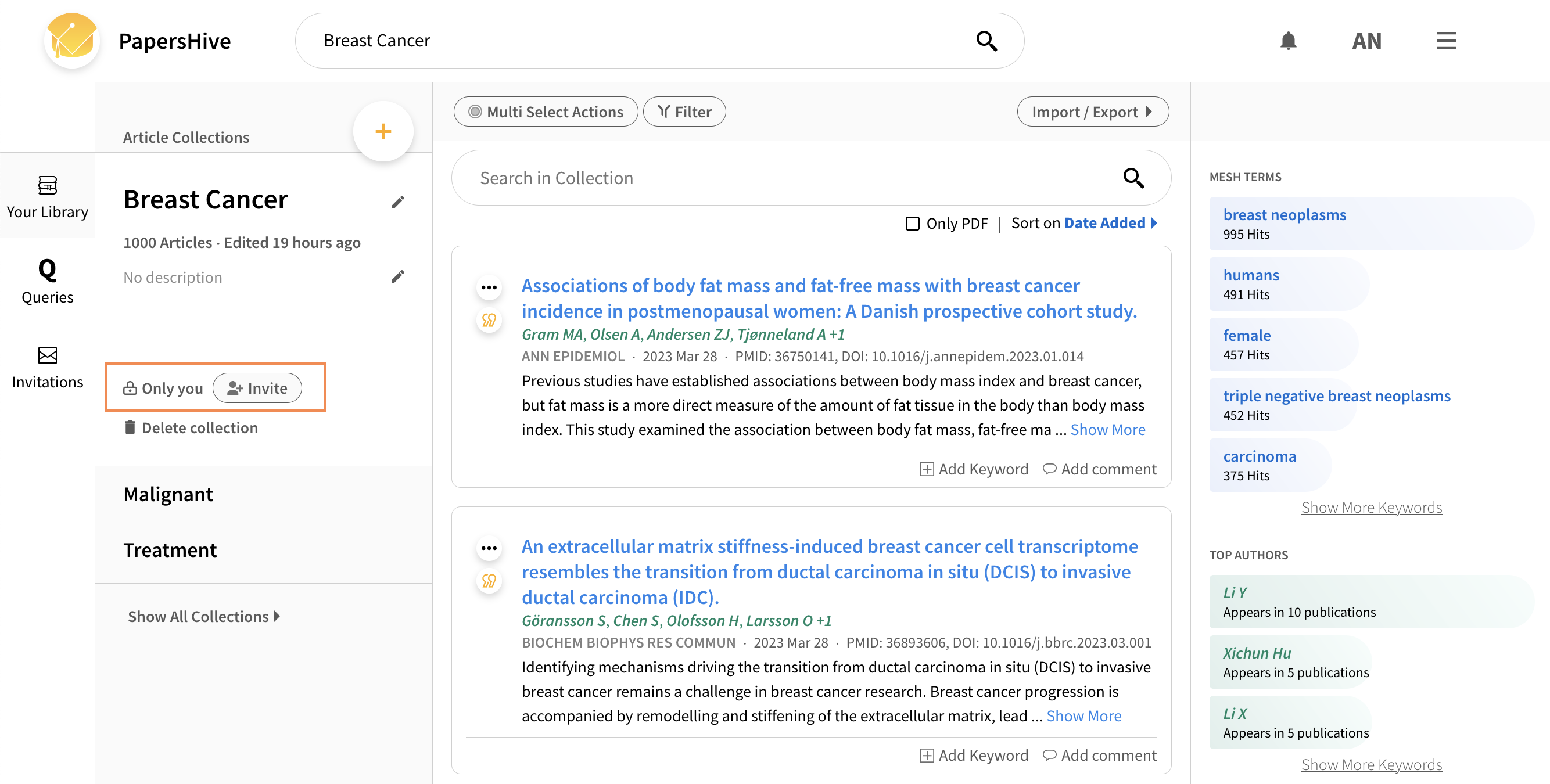
You will be presented with the invitation modal. At the top you can enter the email of the person you want to invite. Type the email and press enter of press the +-icon.
Below you can see the Current members of the collection, and under that you can see the list of pending invitations, that is emails where the person who has that email is able to accept or decline an invitation.
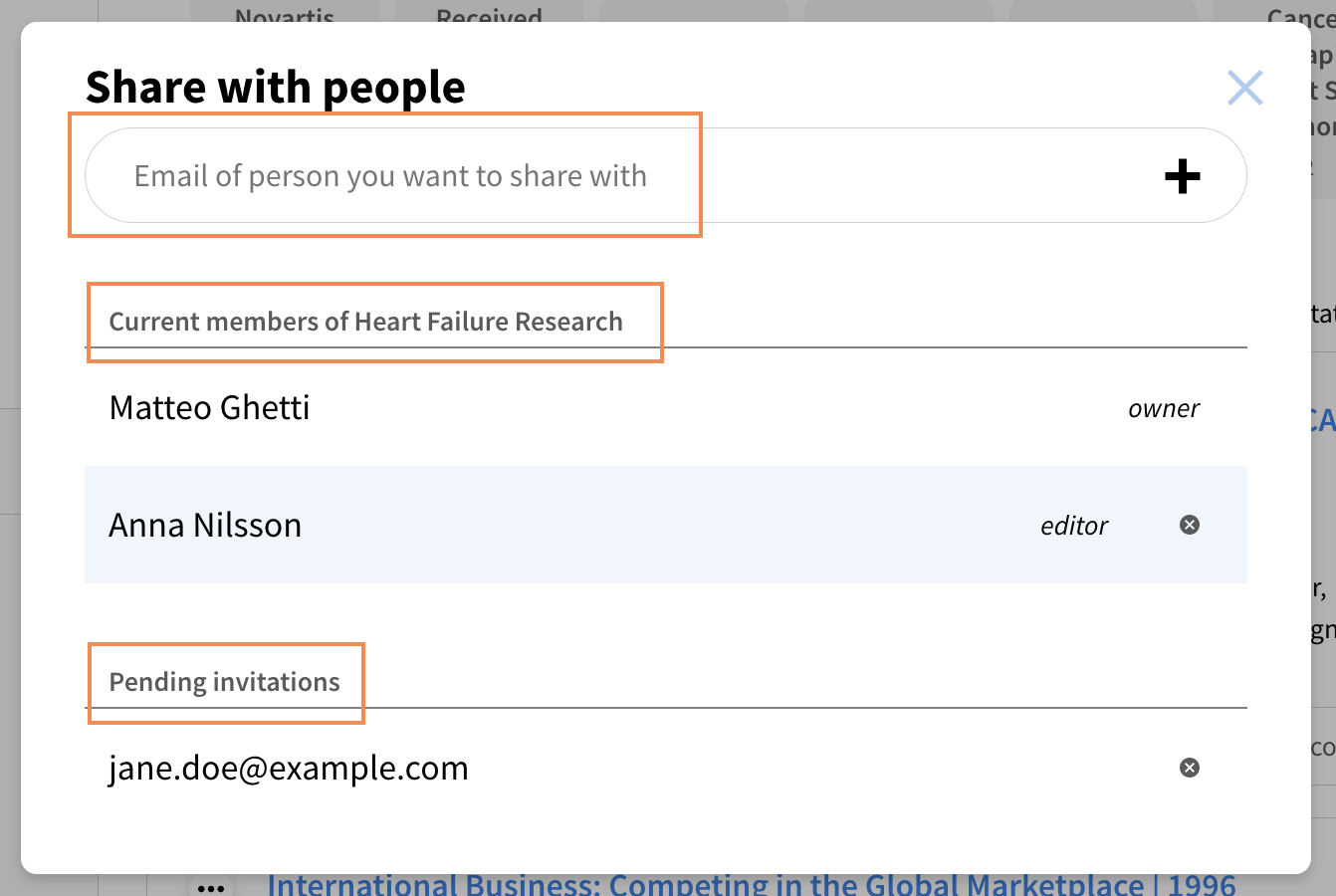
After entering an email you enter the message view. At the top you can insert more email-addresses. Below you can see the list of emails that will receive the invitation email. Finally there is a text area where you can write a personal message to the people you invite. Press send and the emails in the list will be invited.
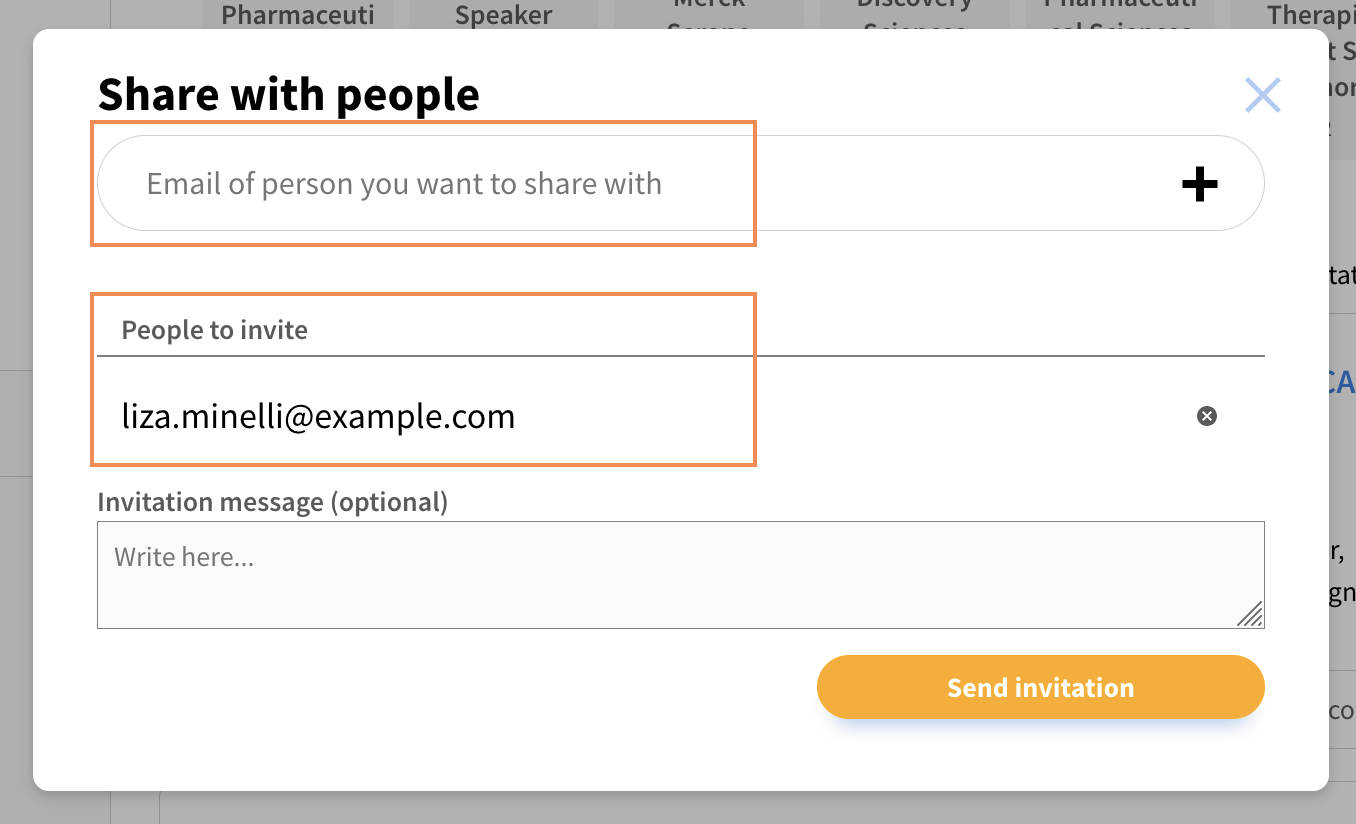
Being a member of another user's collection.
After accepting a collection invitation you become a member of that collection. You can view and edit who are the other members of the collection by pressing the initials circles. If you want to leave the collection you can press the leave button.
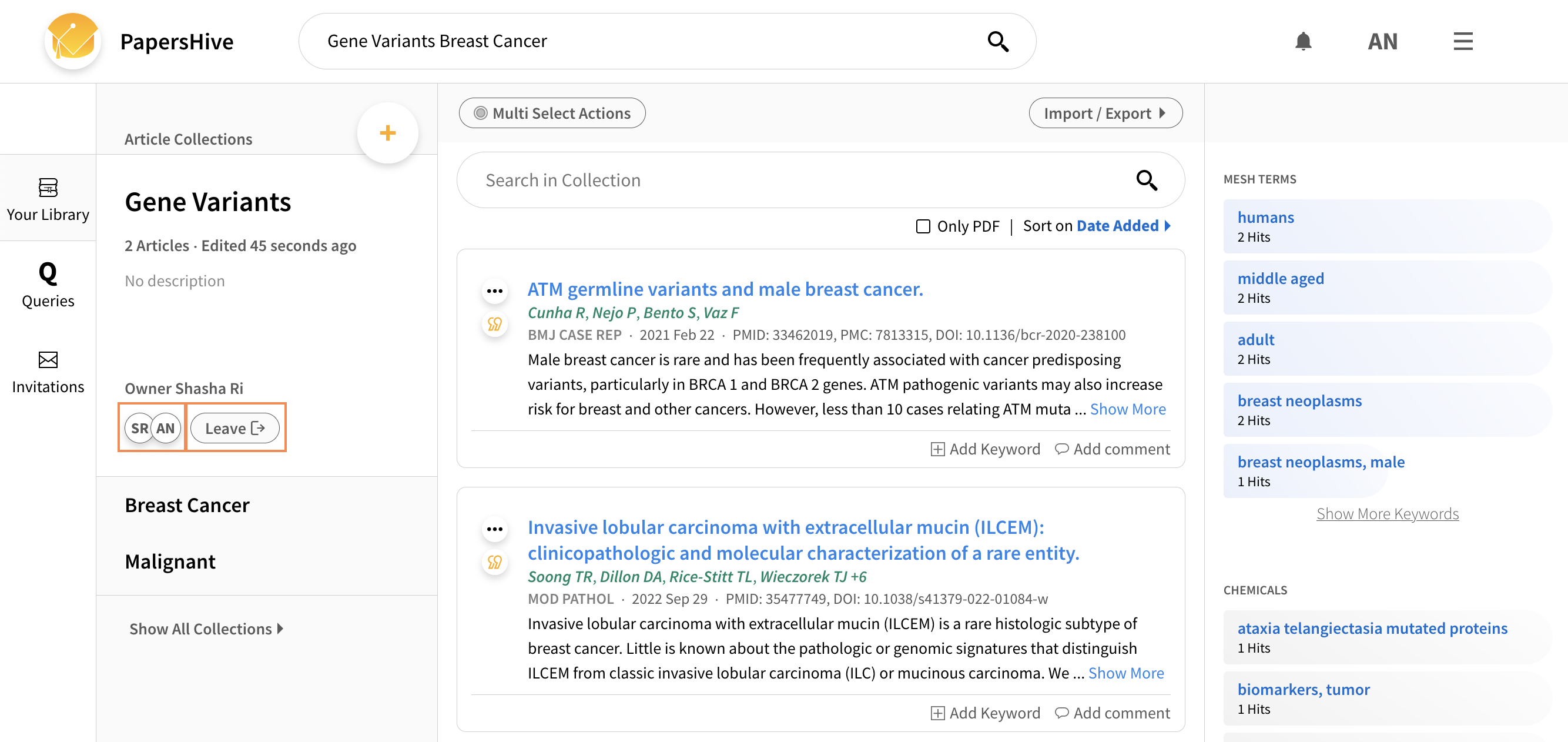
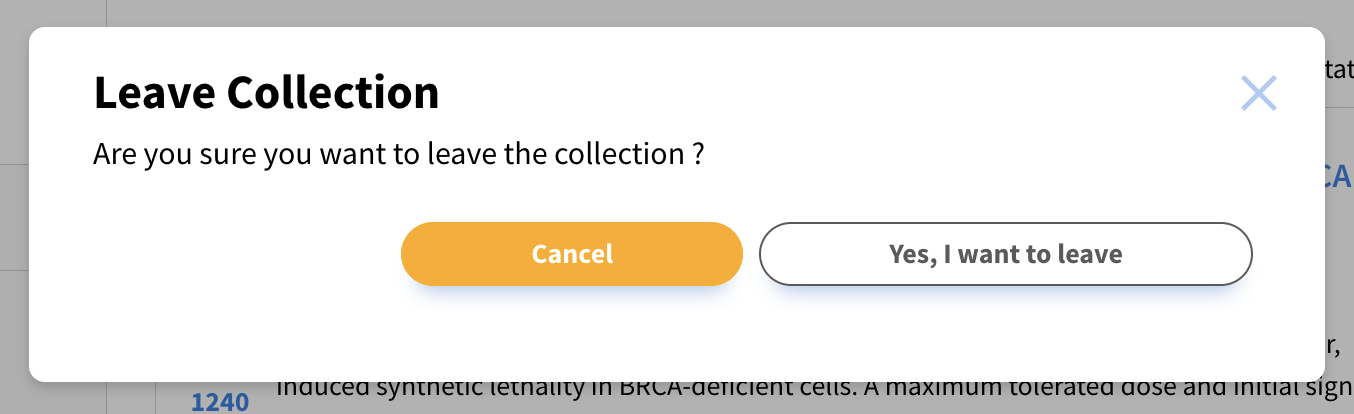
Inviting someone who is not a member of PapersHive
You can also invite people who are not yet members of PapersHive. If you send them an invitation, they will receive an email with instructions to create an account. If they register with the email you have provided they will be able to accept the invitation after registering to PapersHive.
Removing a member or collection invitation
If you want to remove a member or an invitation you open the invitation modal and click the x-button at the end of the row of that person's name or email.
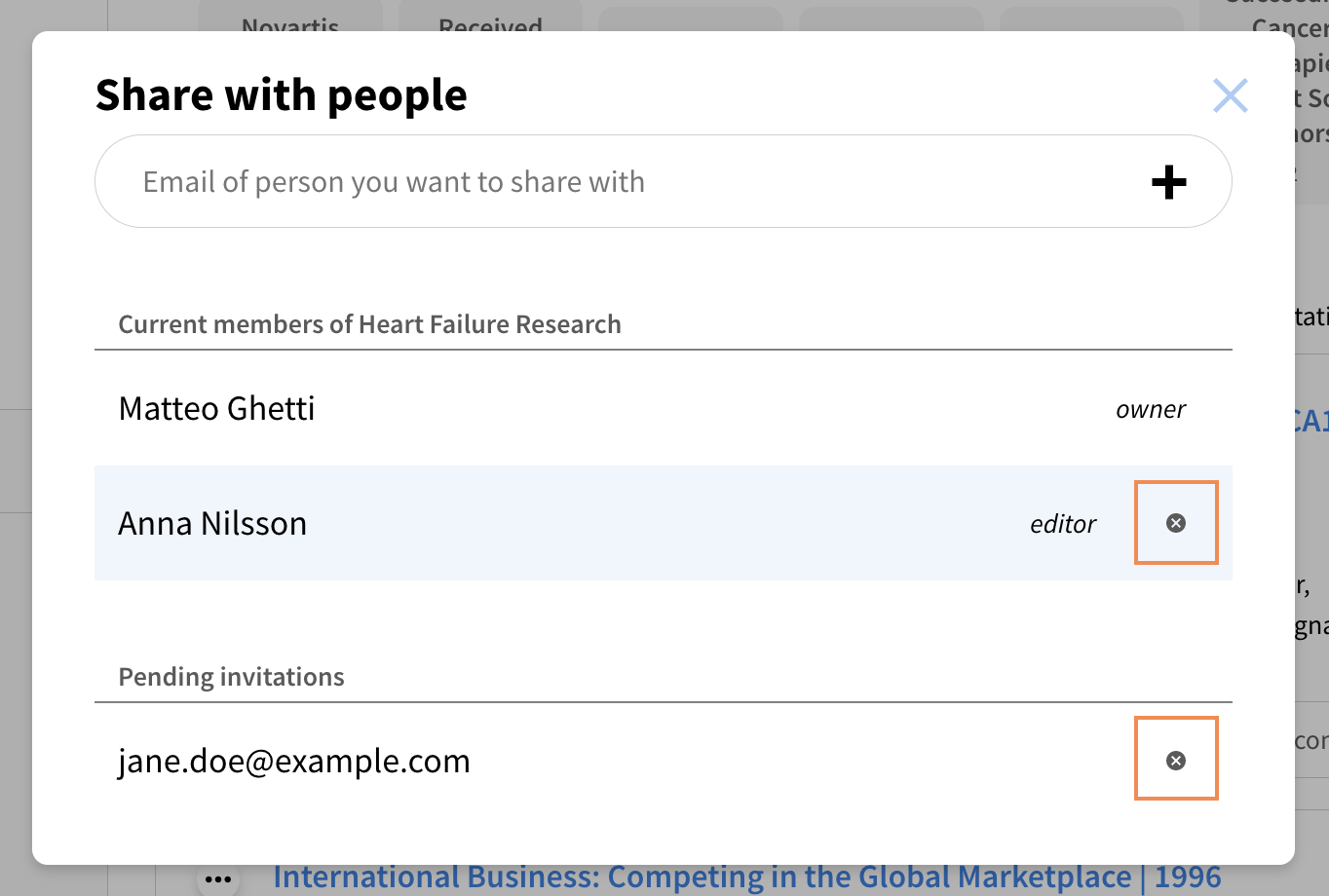
Managing collection invitations
To get an overview over your collection invitations you can go to the Invitation page. Here you can see the collections you have been invited to, and the invitations you have sent. You can choose to accept or decline an invitation, and you can also remove invitations you have sent.